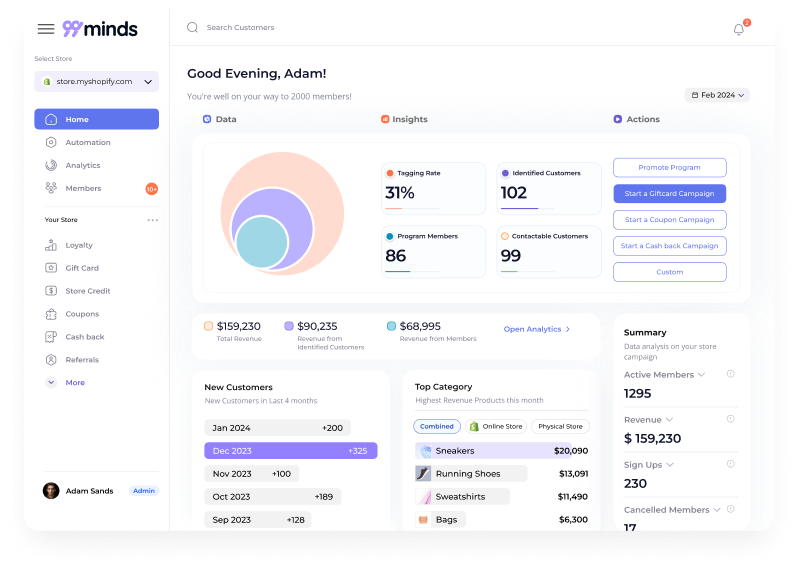Table of Contents:
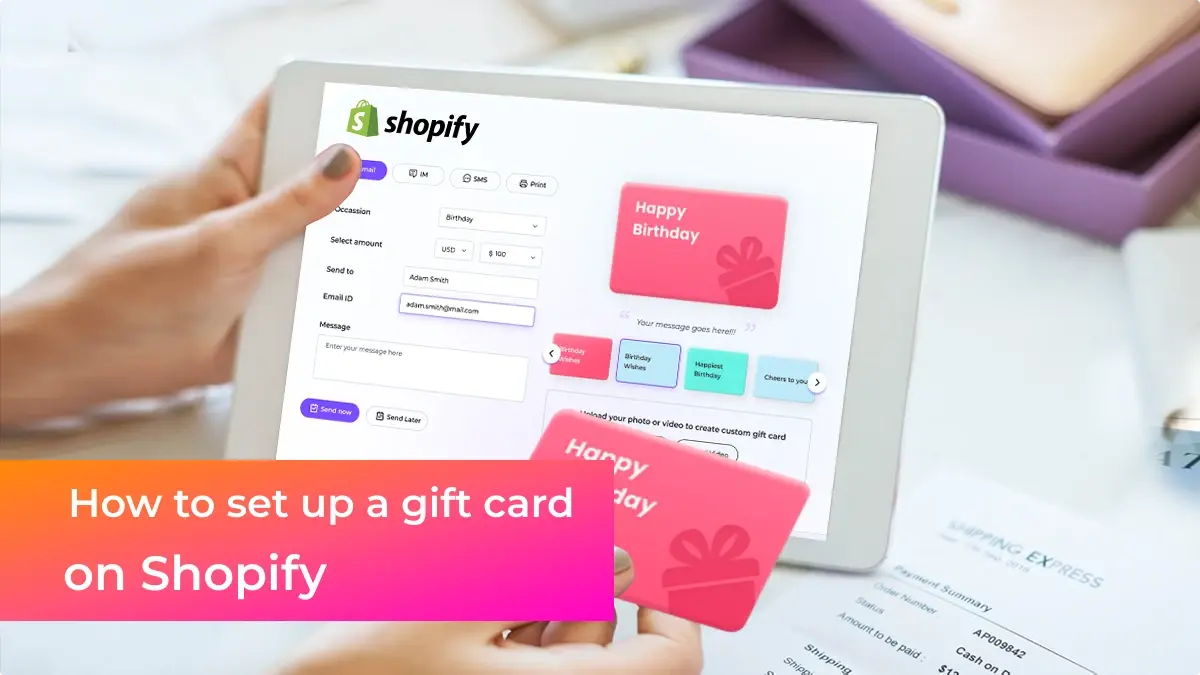
Adding a gift card to your Shopify business is a great way to expand its products and give customers more choices regarding shopping. Including a Shopify gift card can revolutionize your business, whether your goals are to increase revenue, draw in new clients, or enhance cash flow. In this blog, we’ll walk you through setting up gift cards on Shopify with 99minds so you can easily manage and personalize your gift card program. Let’s get started by delving into the matter.
These digital gift cards improve the purchasing experience for both purchasers and receivers by providing a practical and adaptable payment option. Shopify’s built-in gift card capability or sophisticated gift card networks like 99minds can be used by Shopify online retailers. The following are the salient features of Shopify gift cards:
Example: Let’s say a customer buys a gift certificate from your store for his birthday. They have a better shopping experience, find products they like, and choose to become regular customers. Over time, they become loyal to your brand, recommend it to friends and family, and buy again and again.
Example: Imagine a customer who wants to buy a gift for a friend who loves fashion but is unsure of her taste. They can give a gift of their choice with a gift card at your store, ensuring their friend gets something they’ll love.

You must have a live Shopify account to sell gift cards on the platform. This is how to begin:
To manage your store effectively, you must know the difference between adding and creating gift cards in Shopify.
In order to create gift cards, gift cards must be manually issued for customer service or promotional purposes. Straight from the Shopify admin is where you do this. This is how one makes a gift card:
To enable gift cards on Shopify, follow these steps:
Adding gift cards to your cart is a simple process that can be completed in just a few steps. In this section, we’ll walk you through the detailed process of adding gift items to your store.
Go to Shopify Admin > Products.
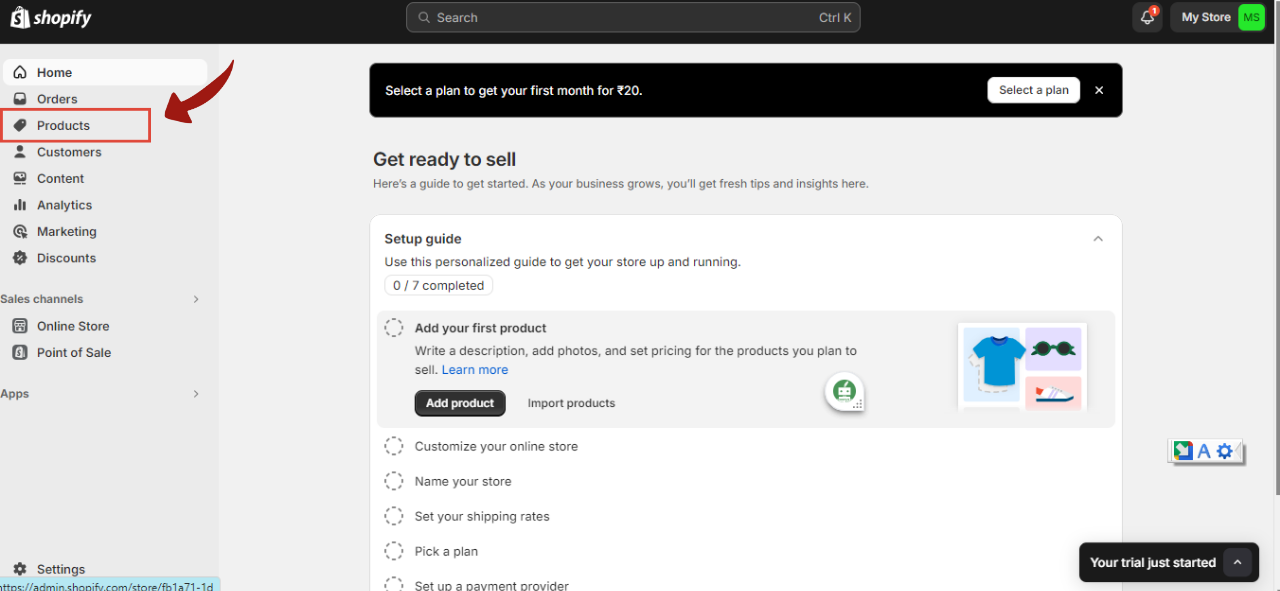
Go to Products, then select Gift Cards.
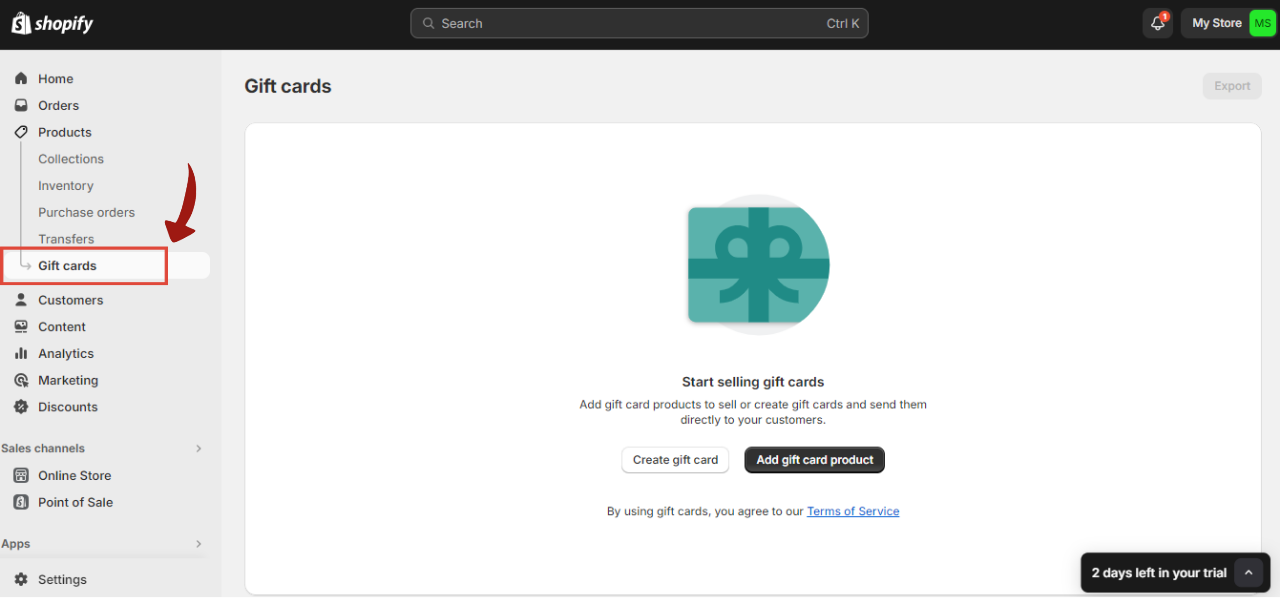
Select the Add Gift Card Product Option.
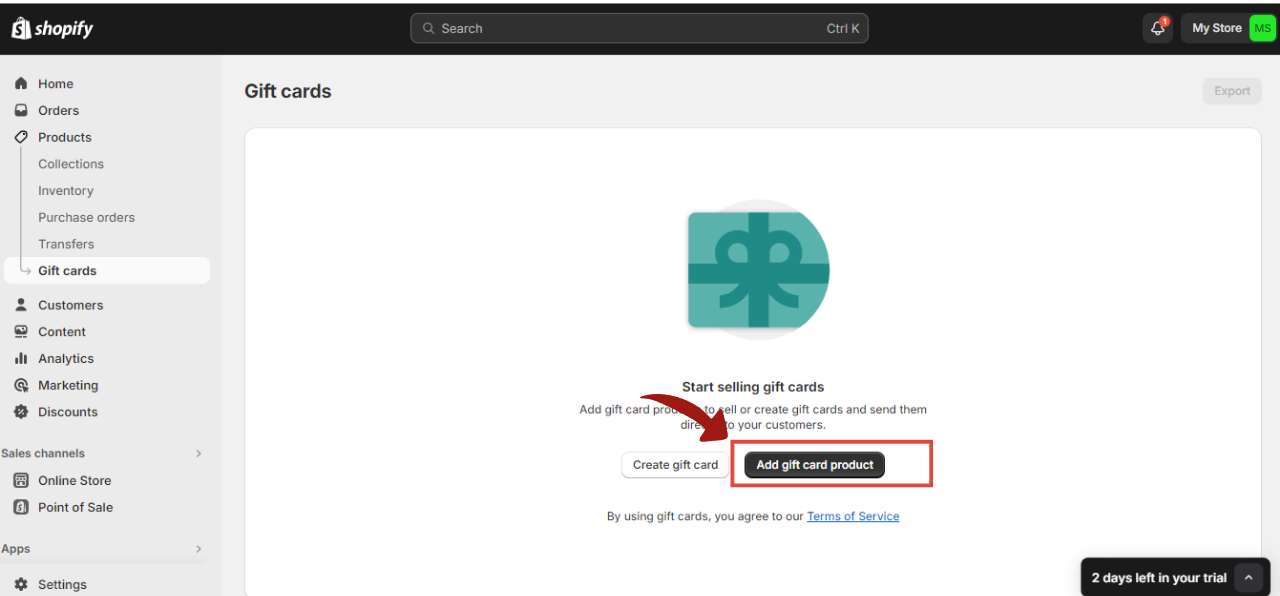
Fill in the Gift Card Product details such as:
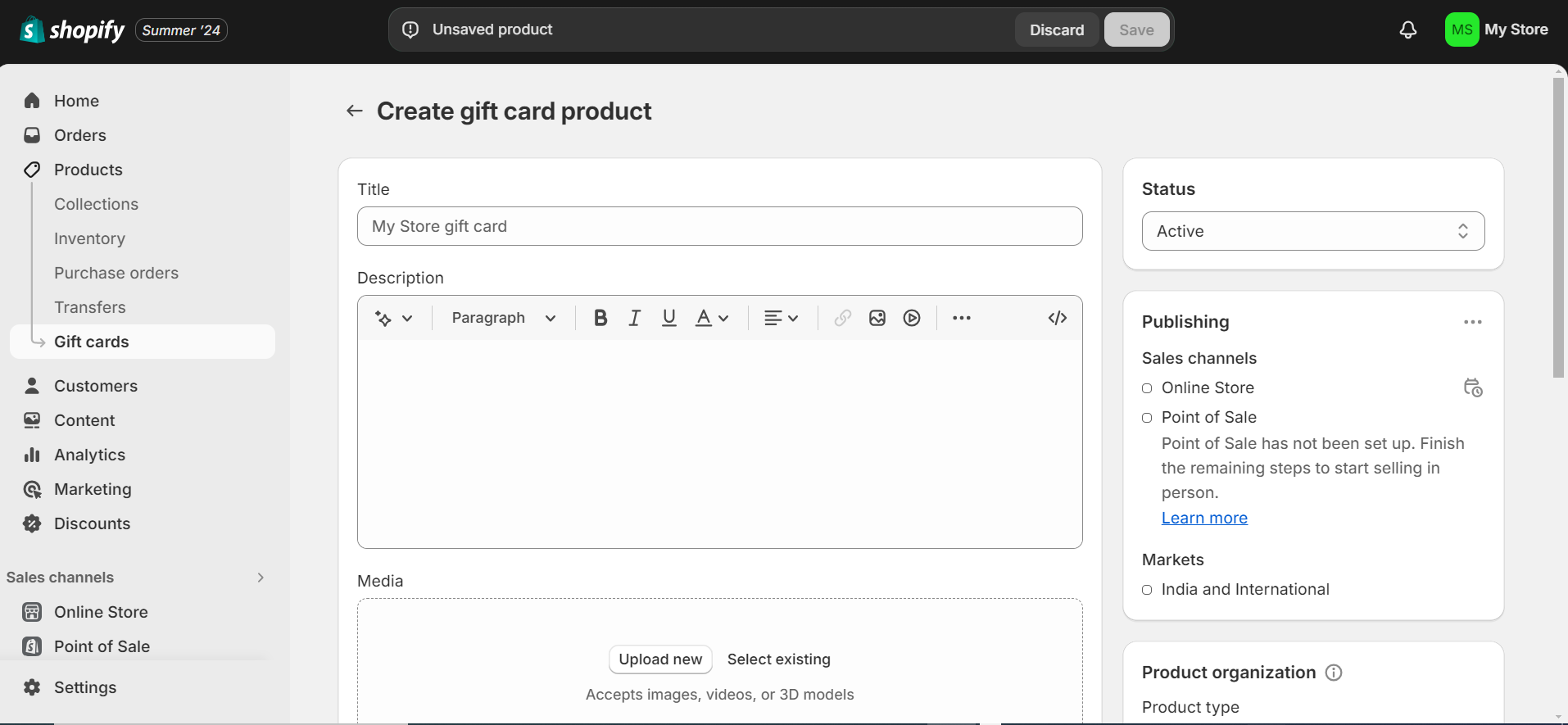
Denomination: The specific value or amount assigned to a gift card, such as $10, $25, $50, or $100.
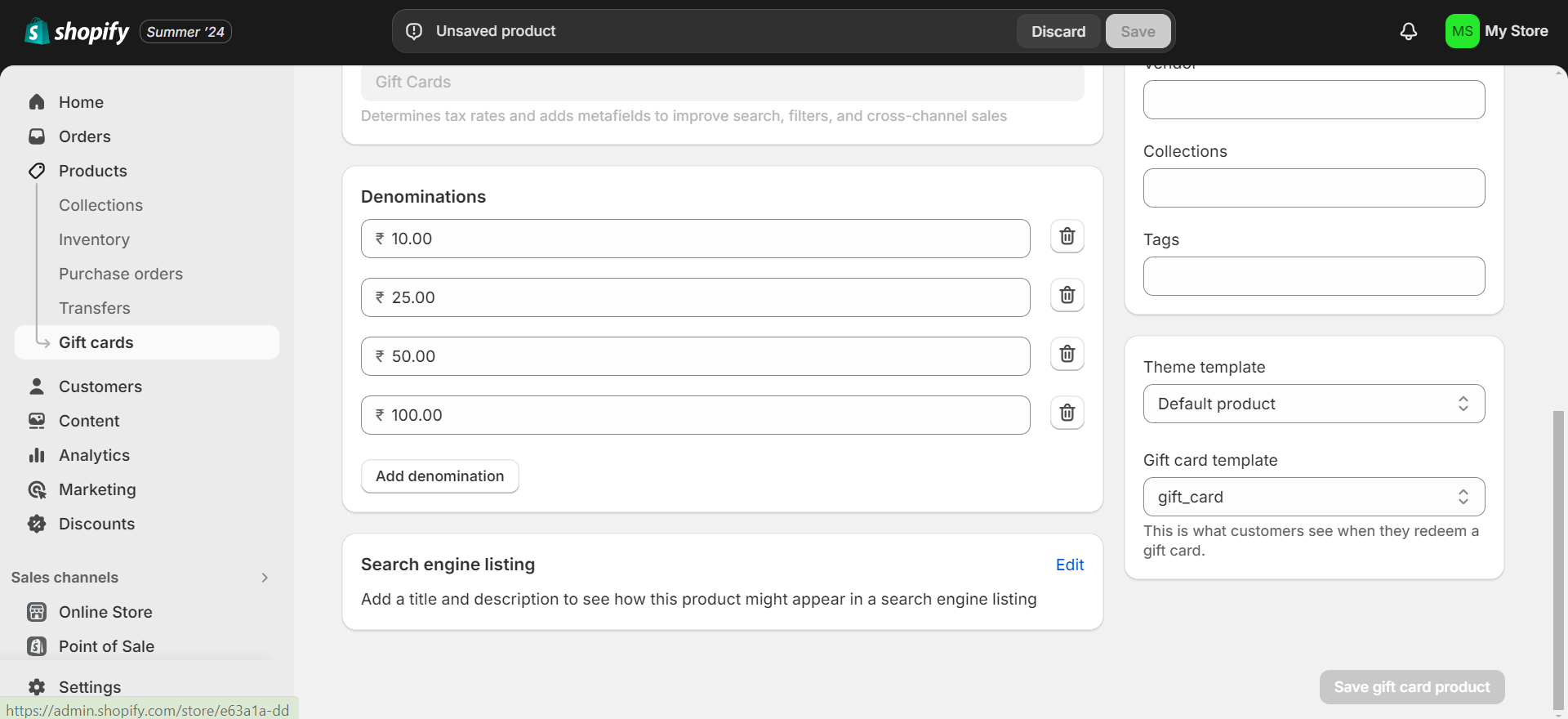
You can even update the SEO (Search Engine Optimization) parameters for your gift card.
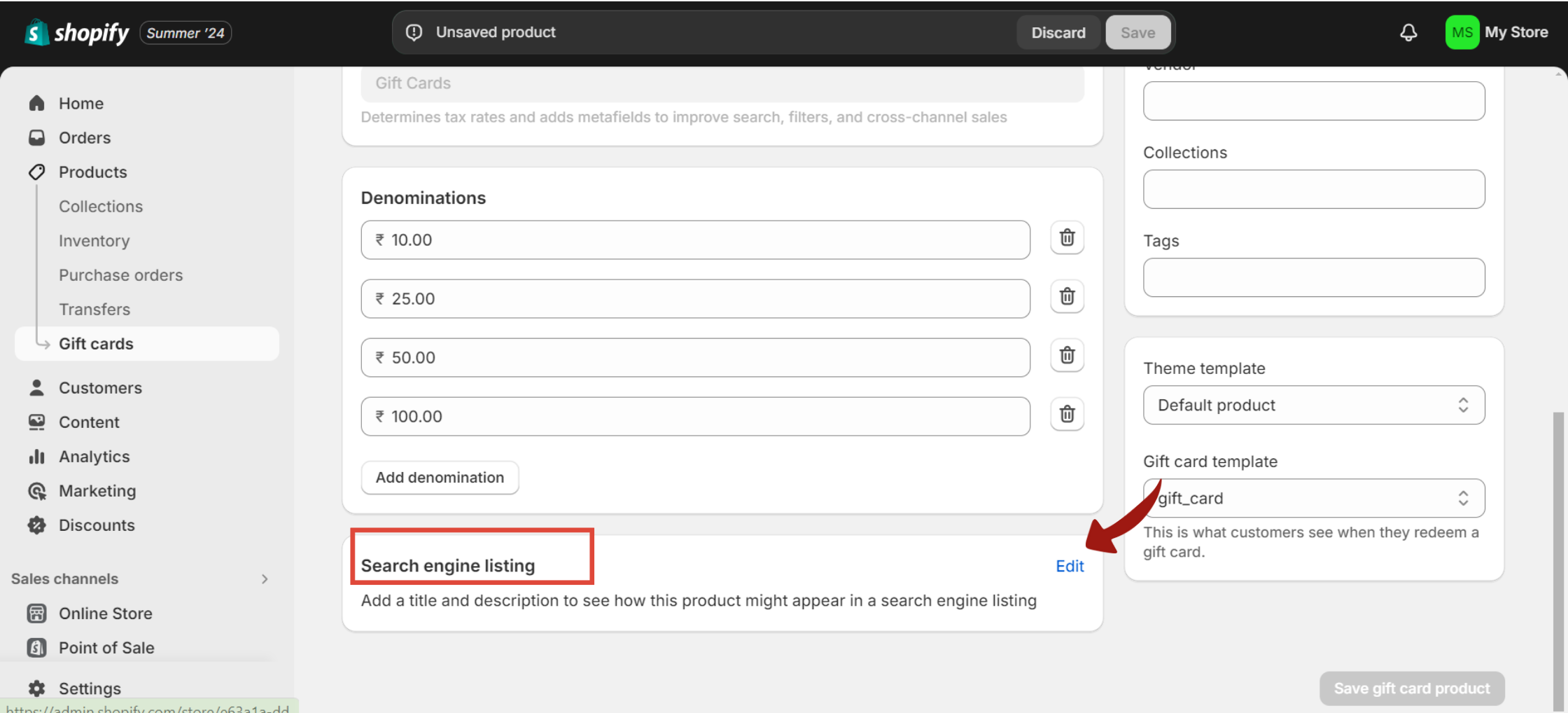
Once you have shared all the needed information. You can update the card’s status as active or draft.
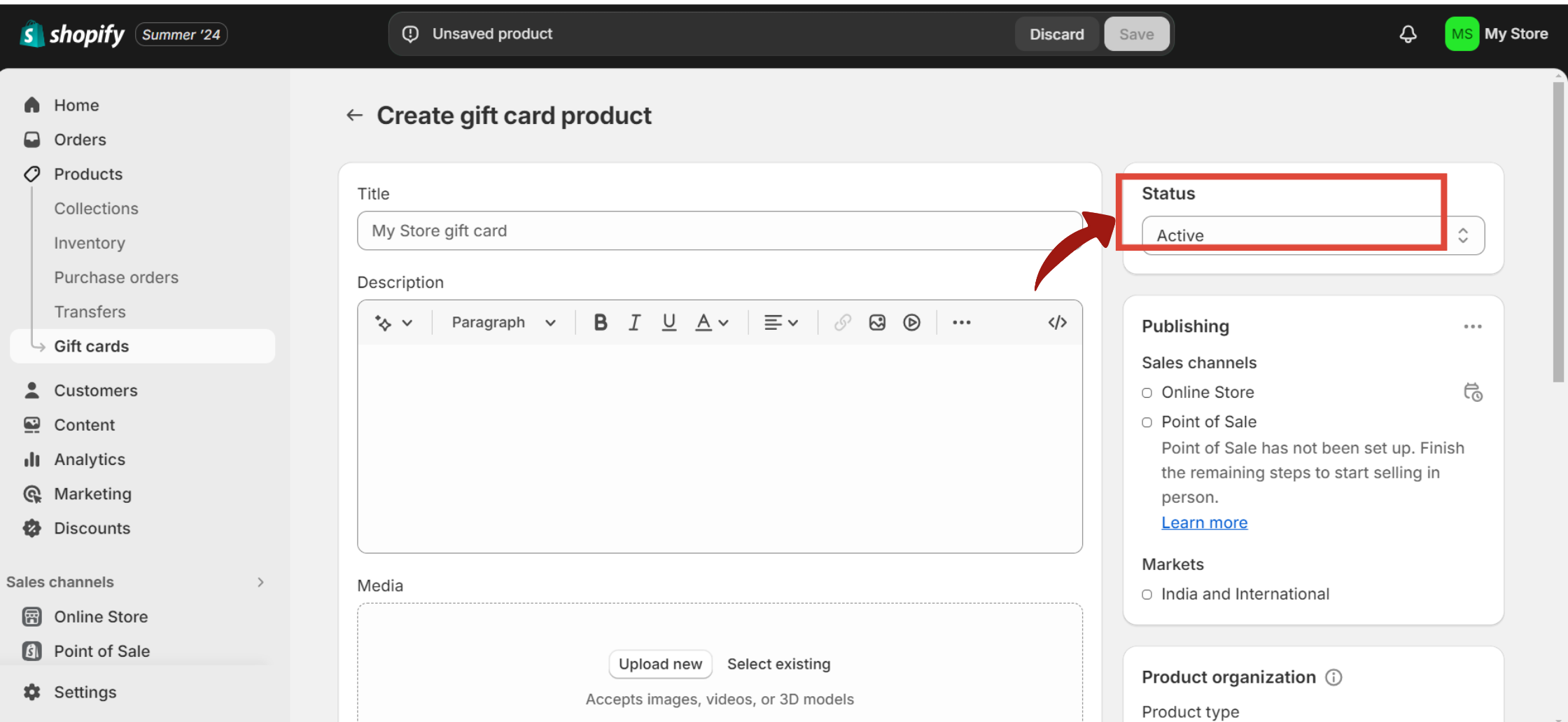
Choose where you want to publish this gift card from the publishing section.

Fill out the product organization fields
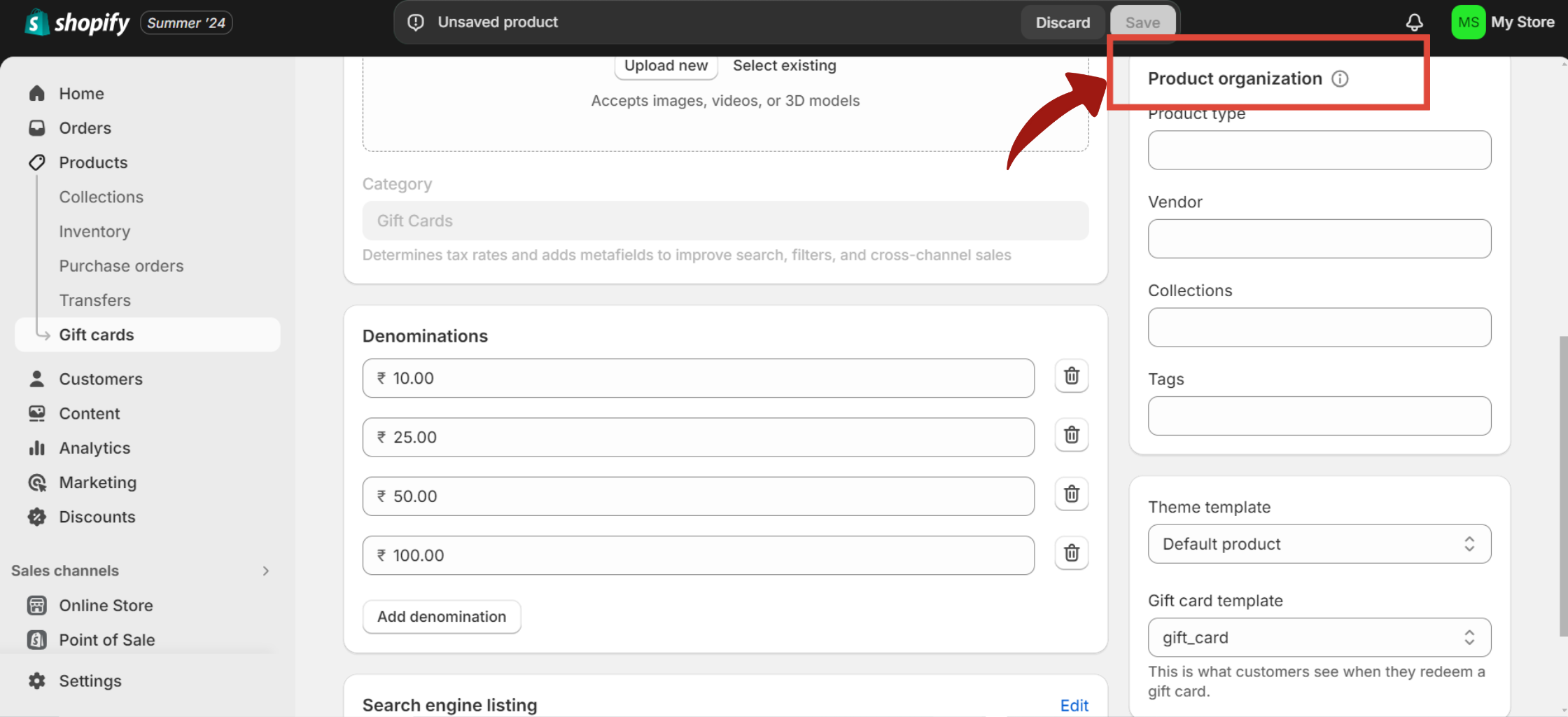
In this, you need to enter -
Product Organization
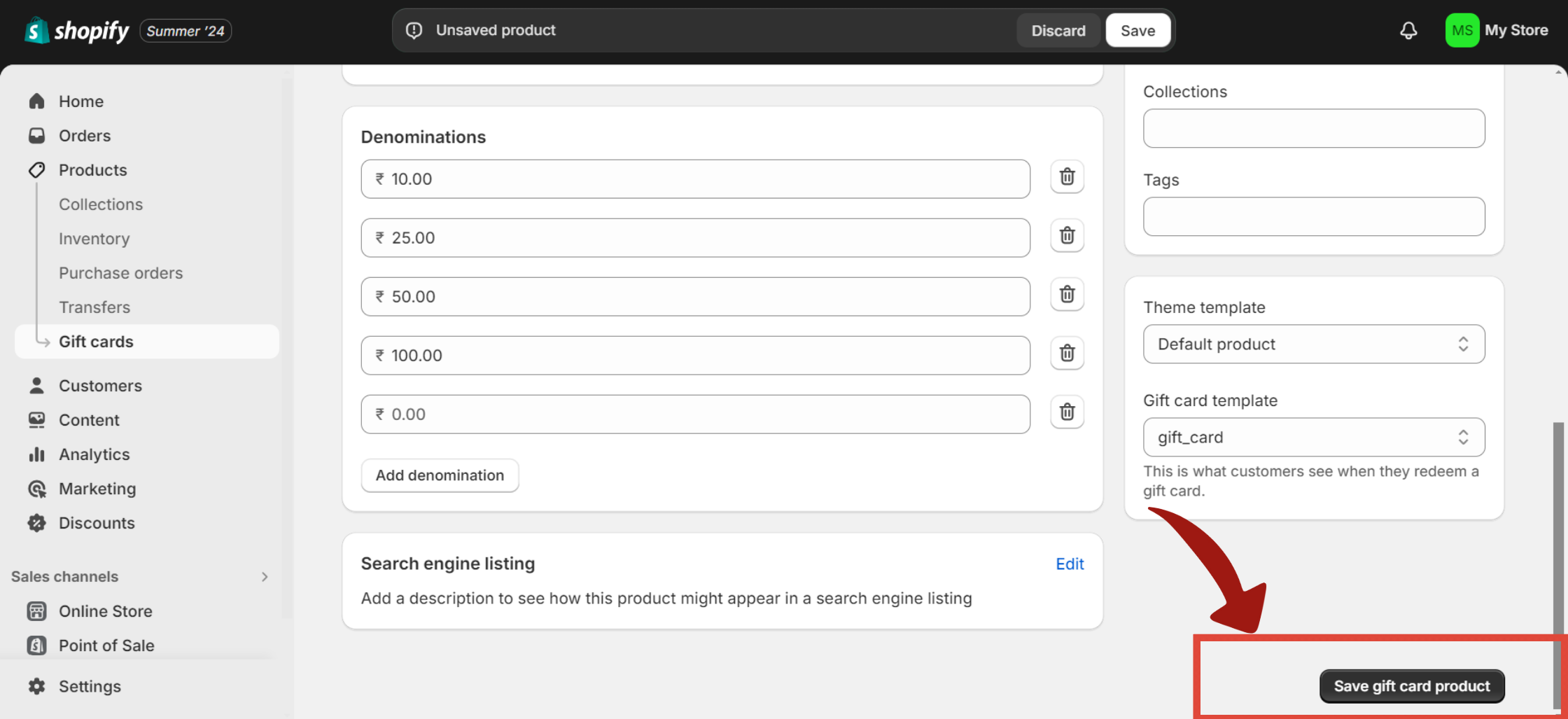
Go to Shopify Admin, then go to “Products.”
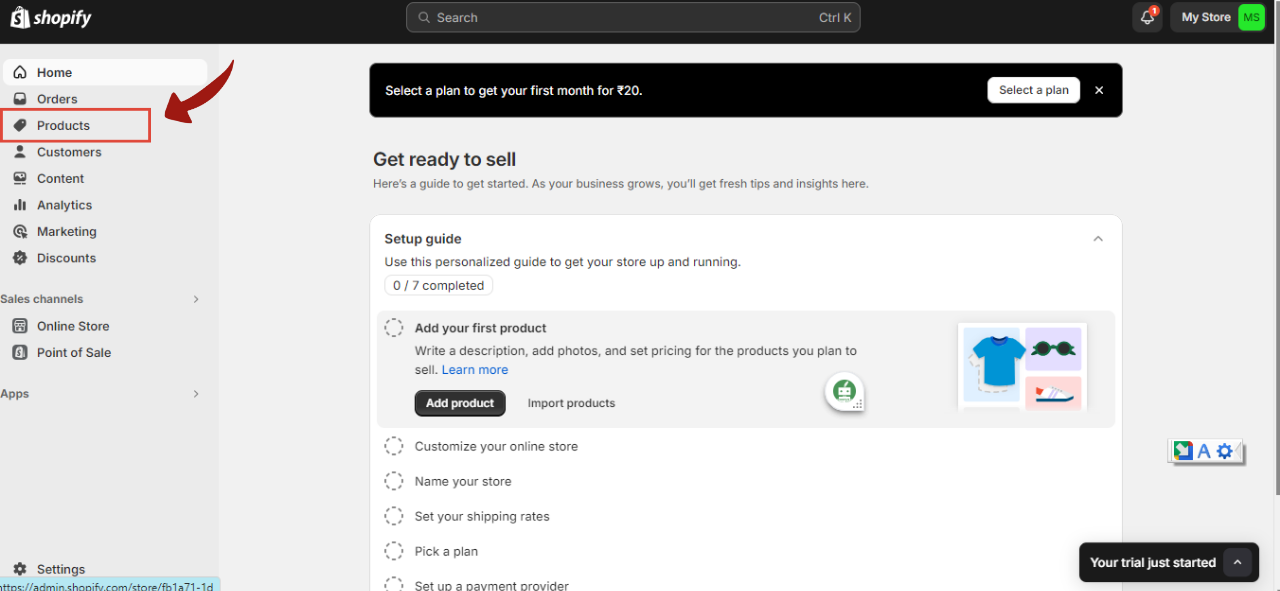
Select “Gift cards”.
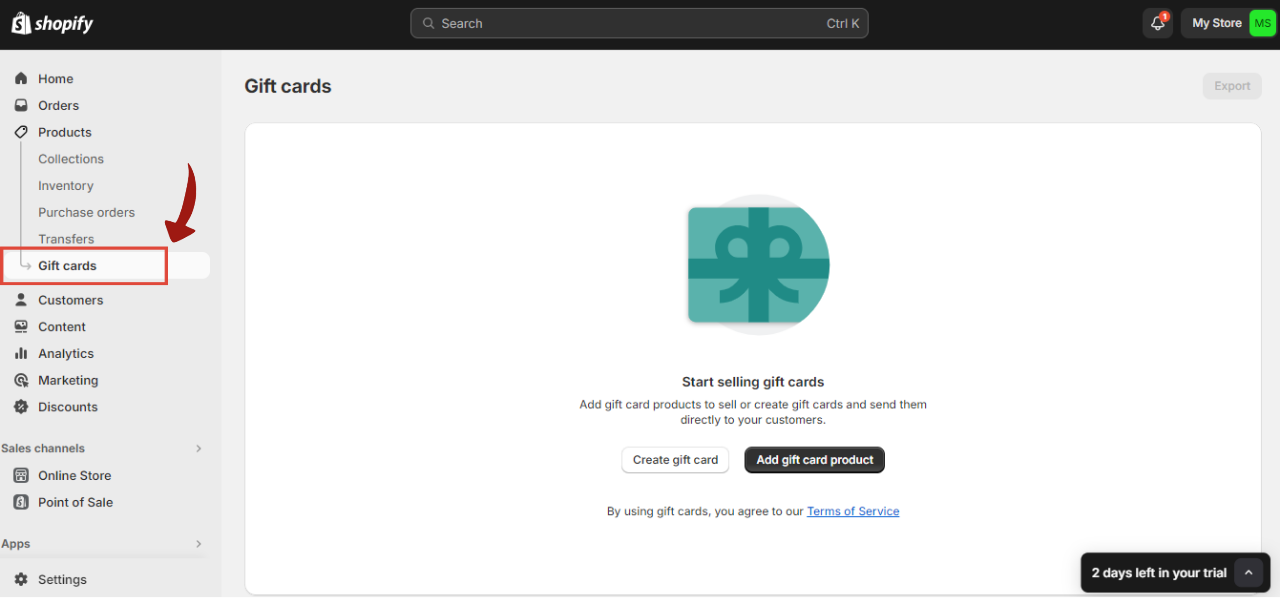
A page will appear on your screen where you have to select the create Gift Card button.
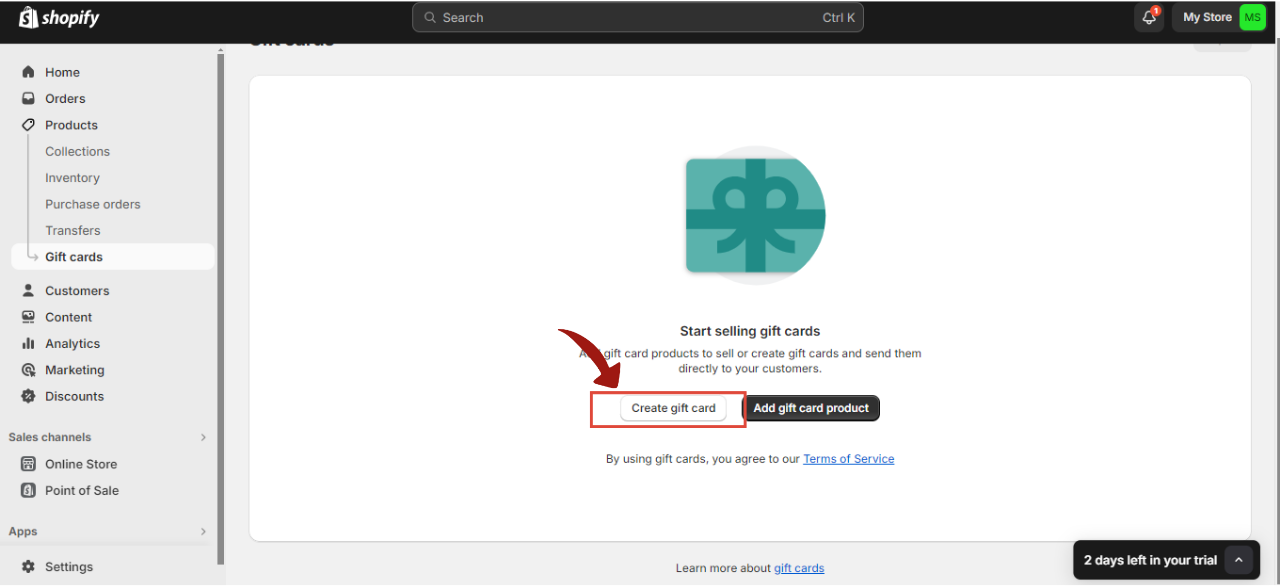
After selecting the option, you will be redirected to a page. Where the gift card code field will already have an automatically generated code and the gift card’s initial value. You can edit both these fields if you want to.
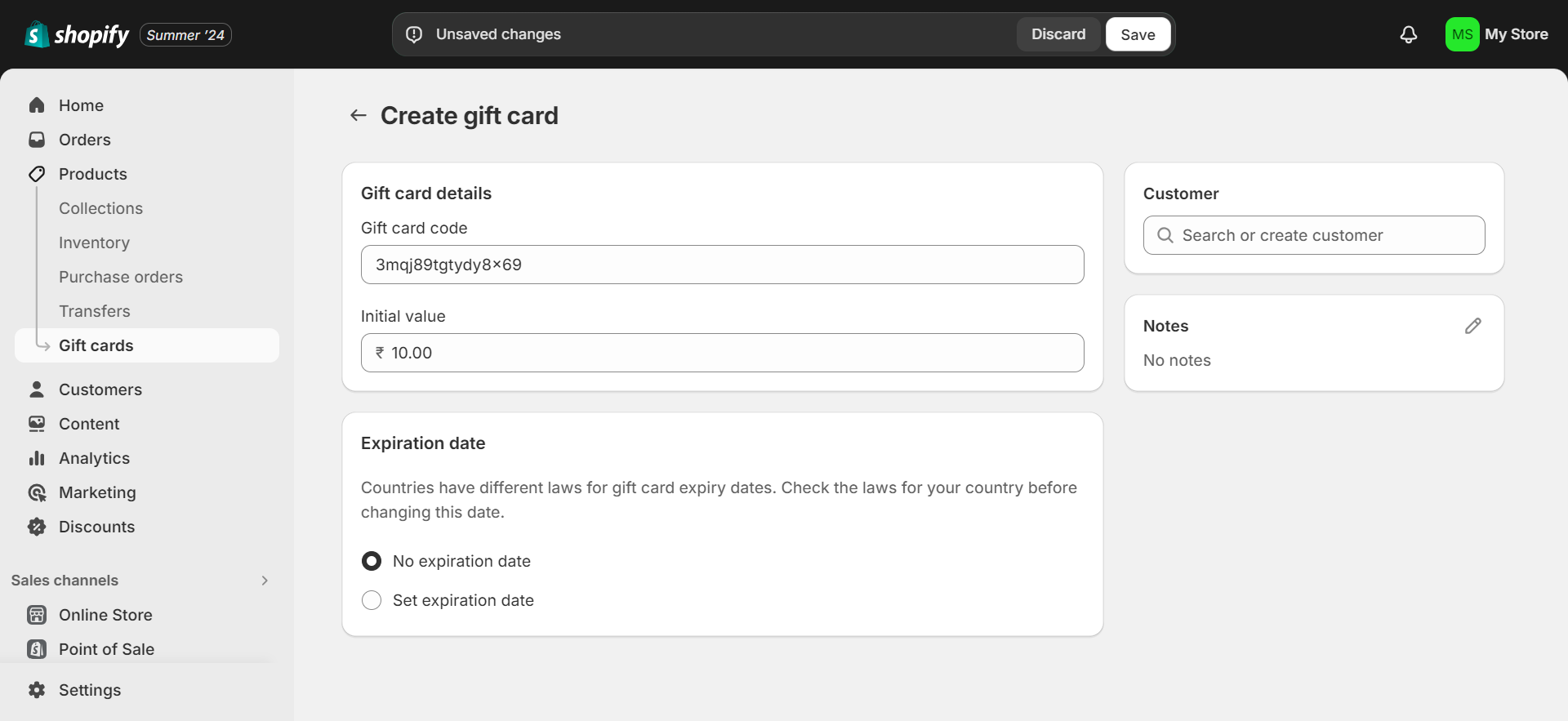
If you want to set an expiry date for the Gift Card, You can select either of the options.
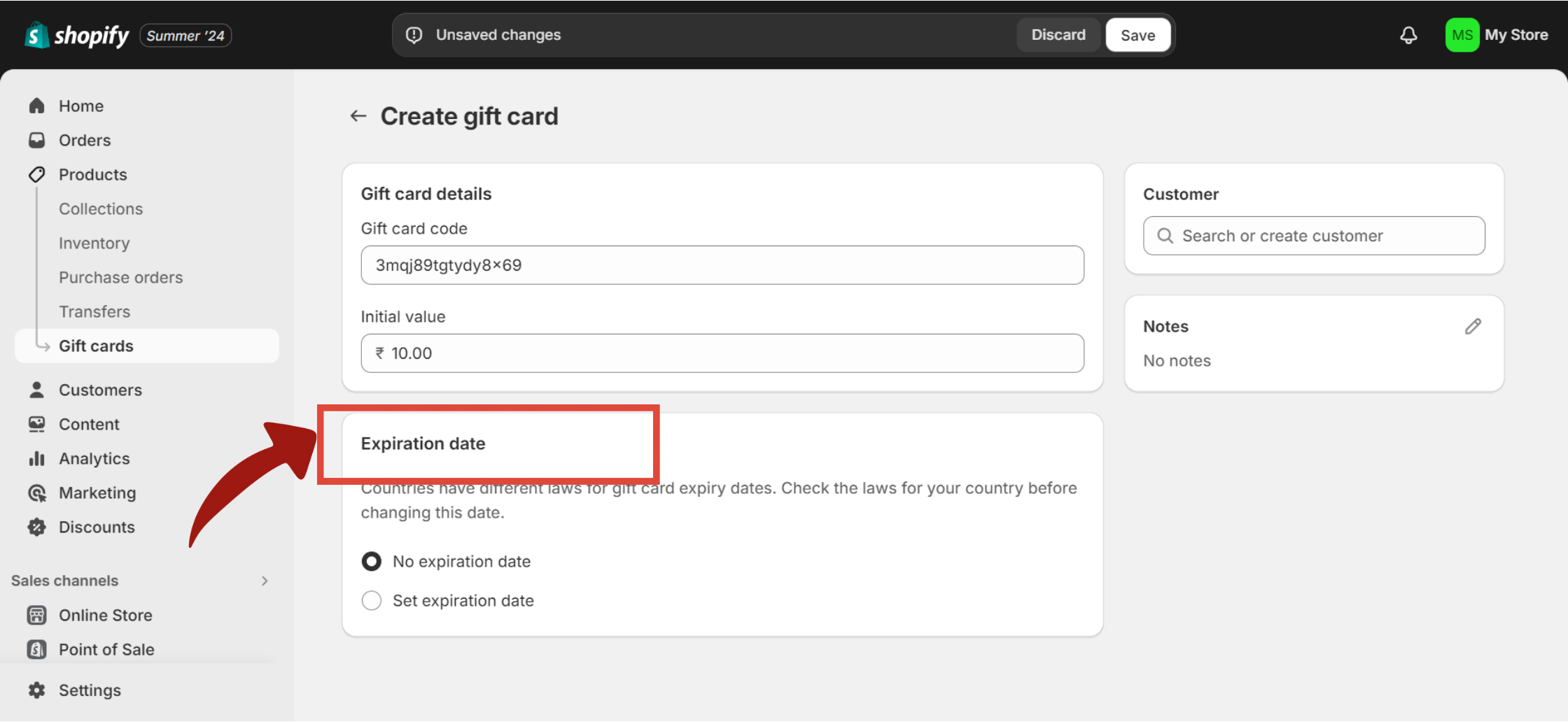
Shopify selects the no expiration date option by default, but you can change it if needed.
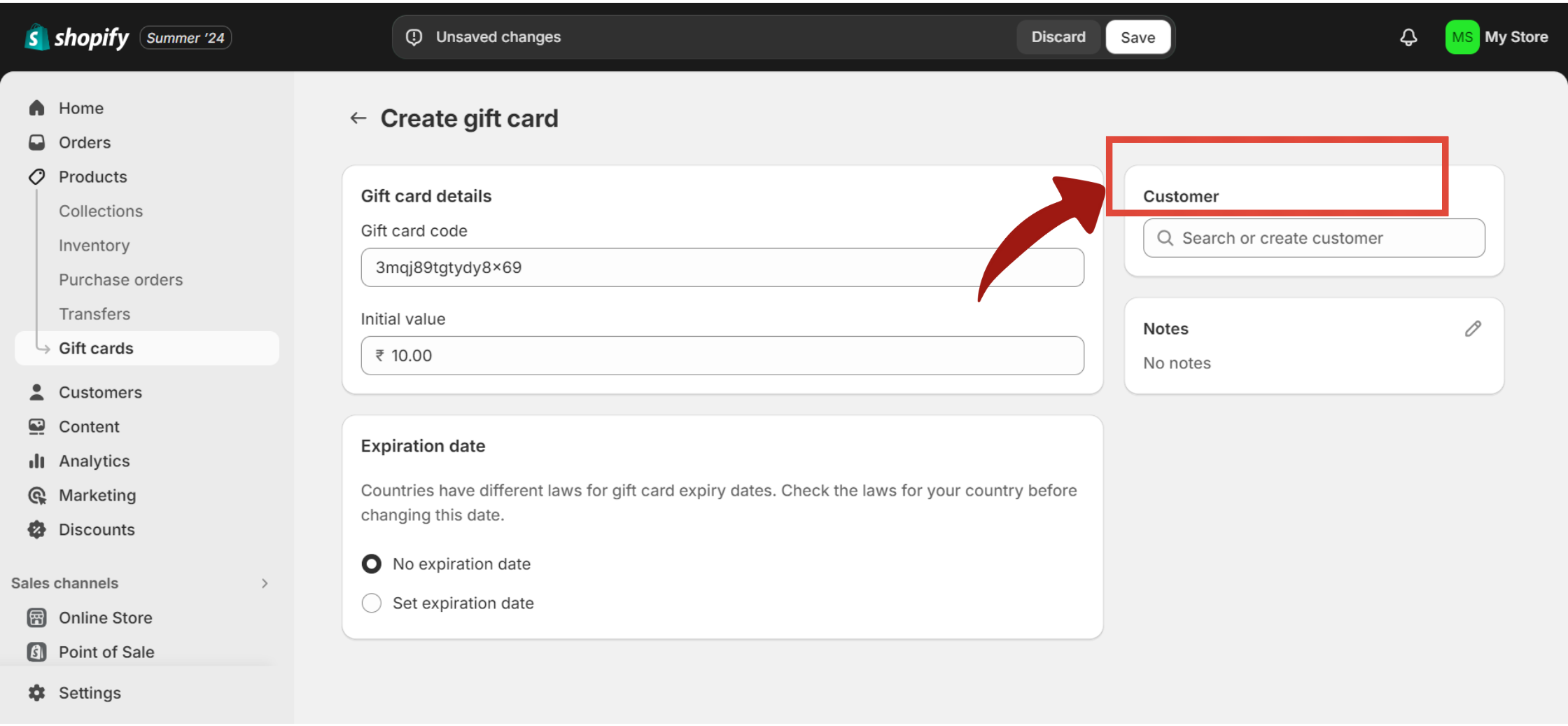
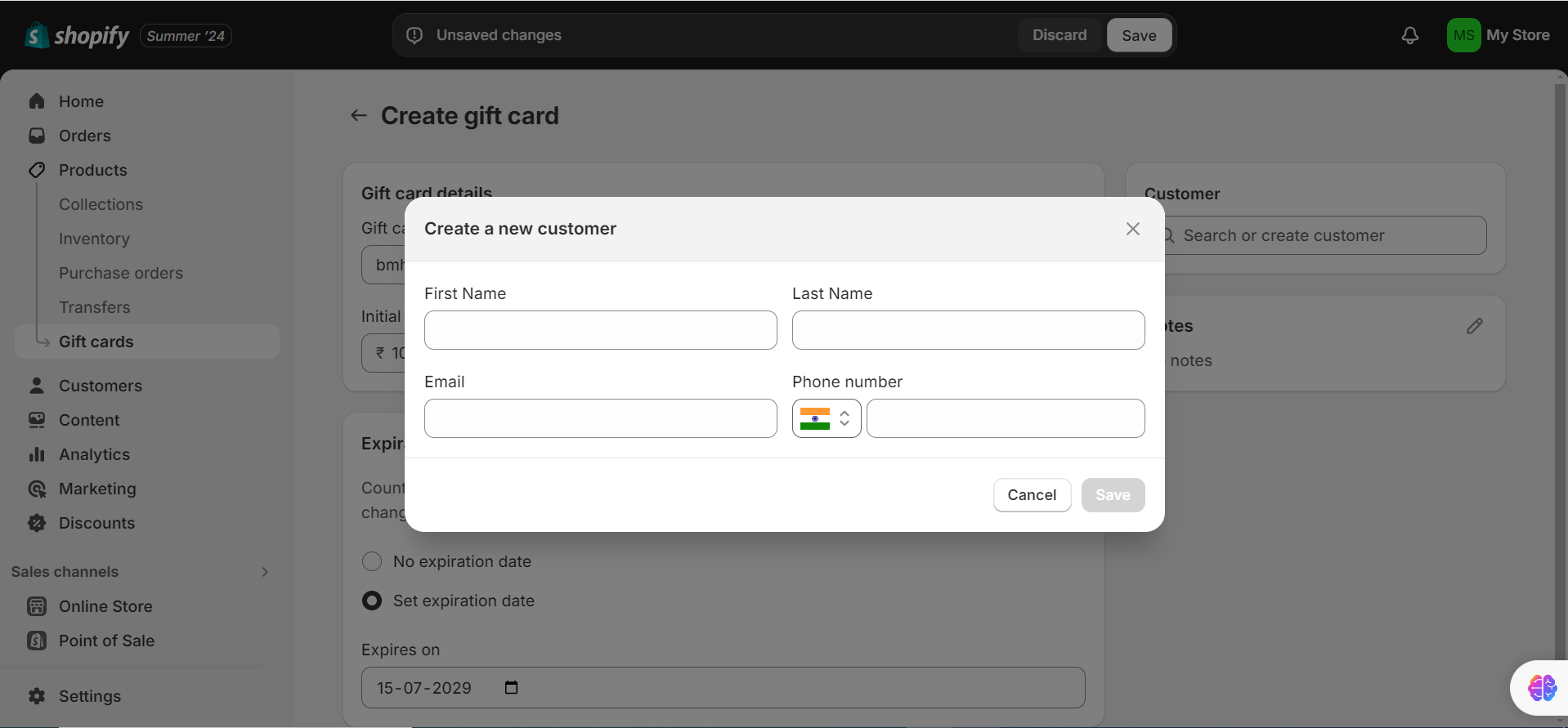
Creating gift cards on Shopify allows you to manually issue gift cards for various purposes without direct sales. These gift cards can be used in scenarios such as:
Shopify offers an easy way to temporarily or permanently block gift cards. Below, we’ll show you in detail how to block gift cards on your Shopify store.
Step 1: Click on Products
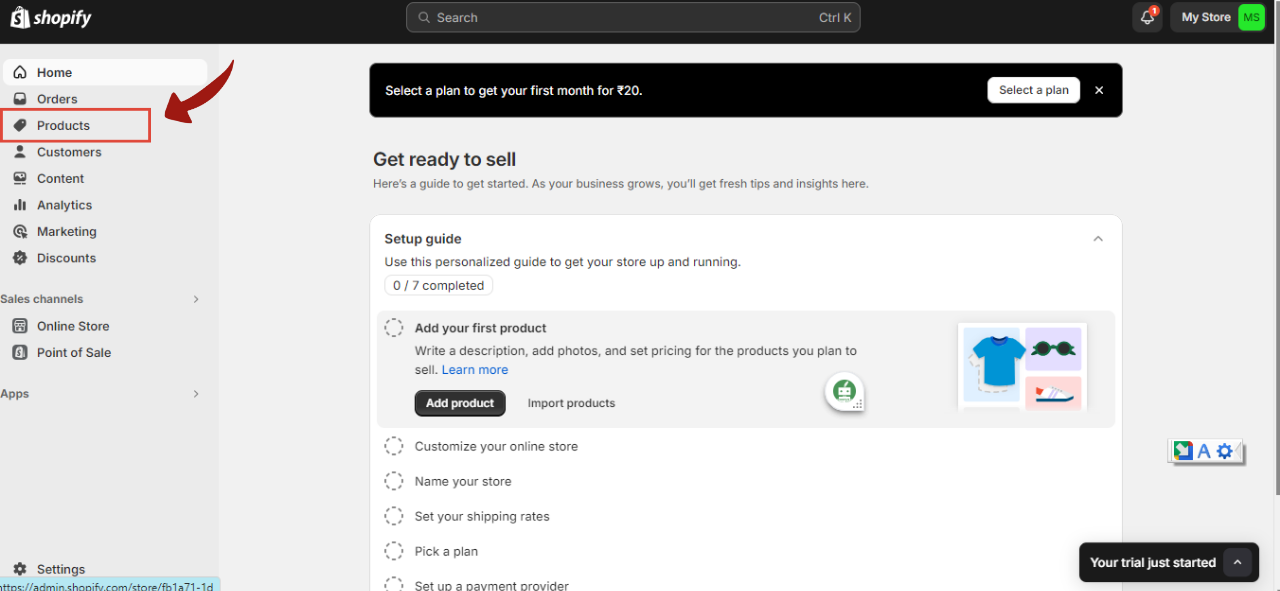
Step 2: Clicks on Gift Cards
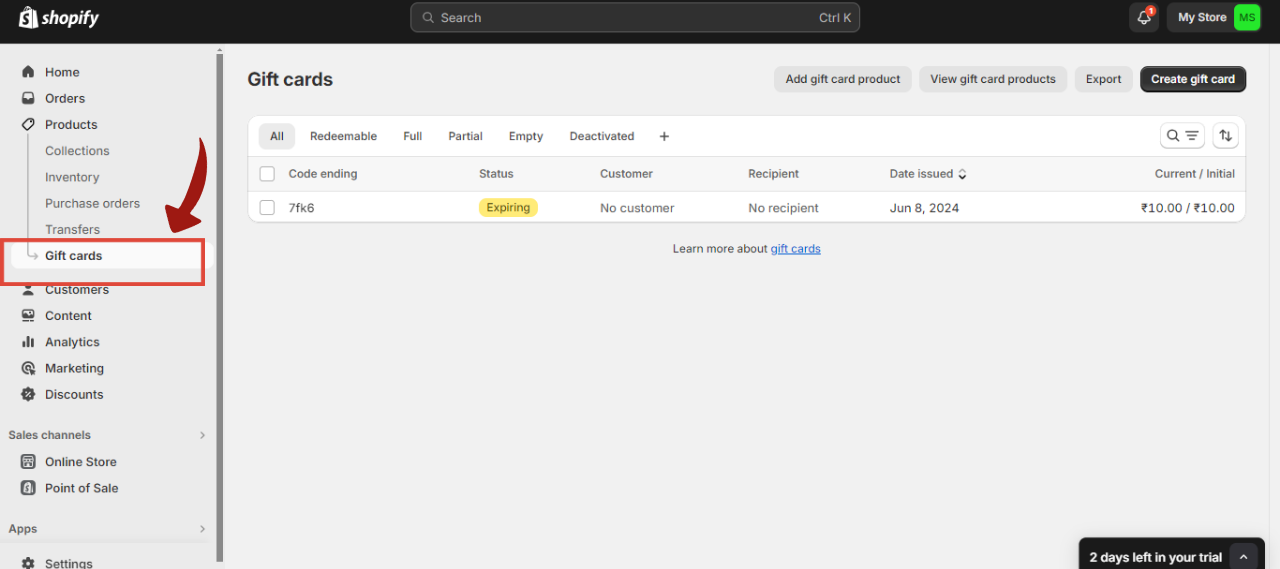
Step 3: Click the gift card code you want to delete
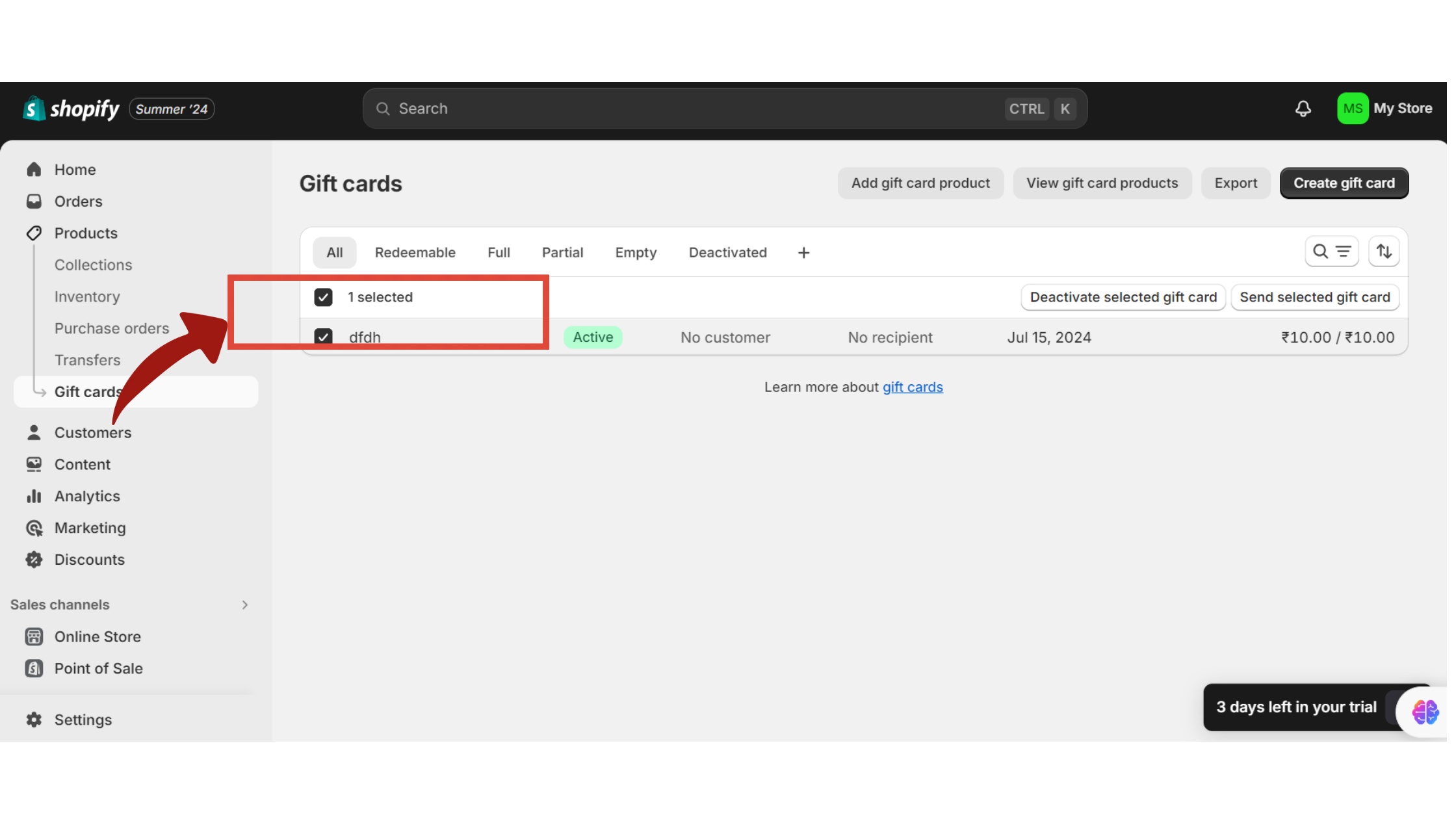
Step 4: Click on view gift card products
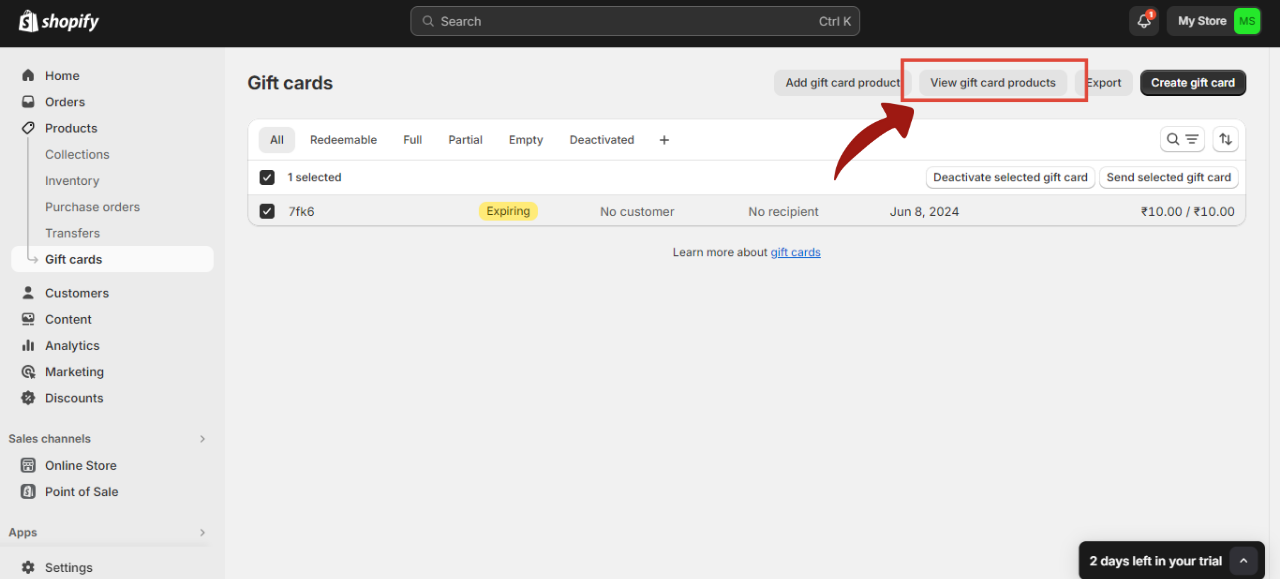
Step 5: Click on the 3 dots option.
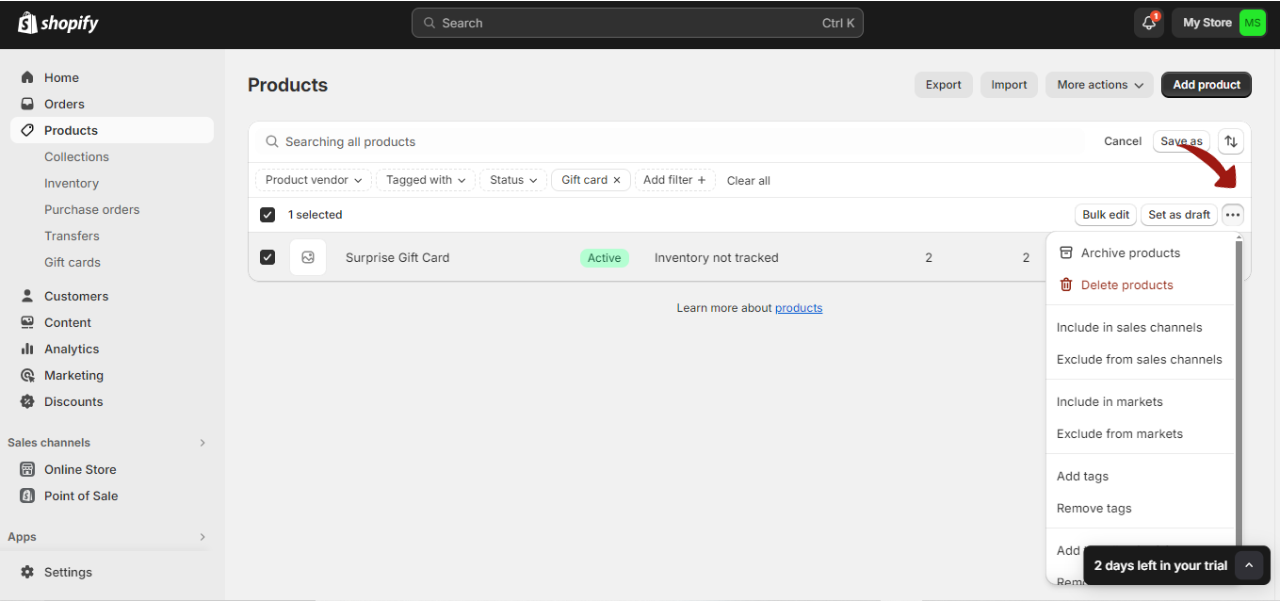
Step 6: A dropdown will appear from which you select the Delete Products option.
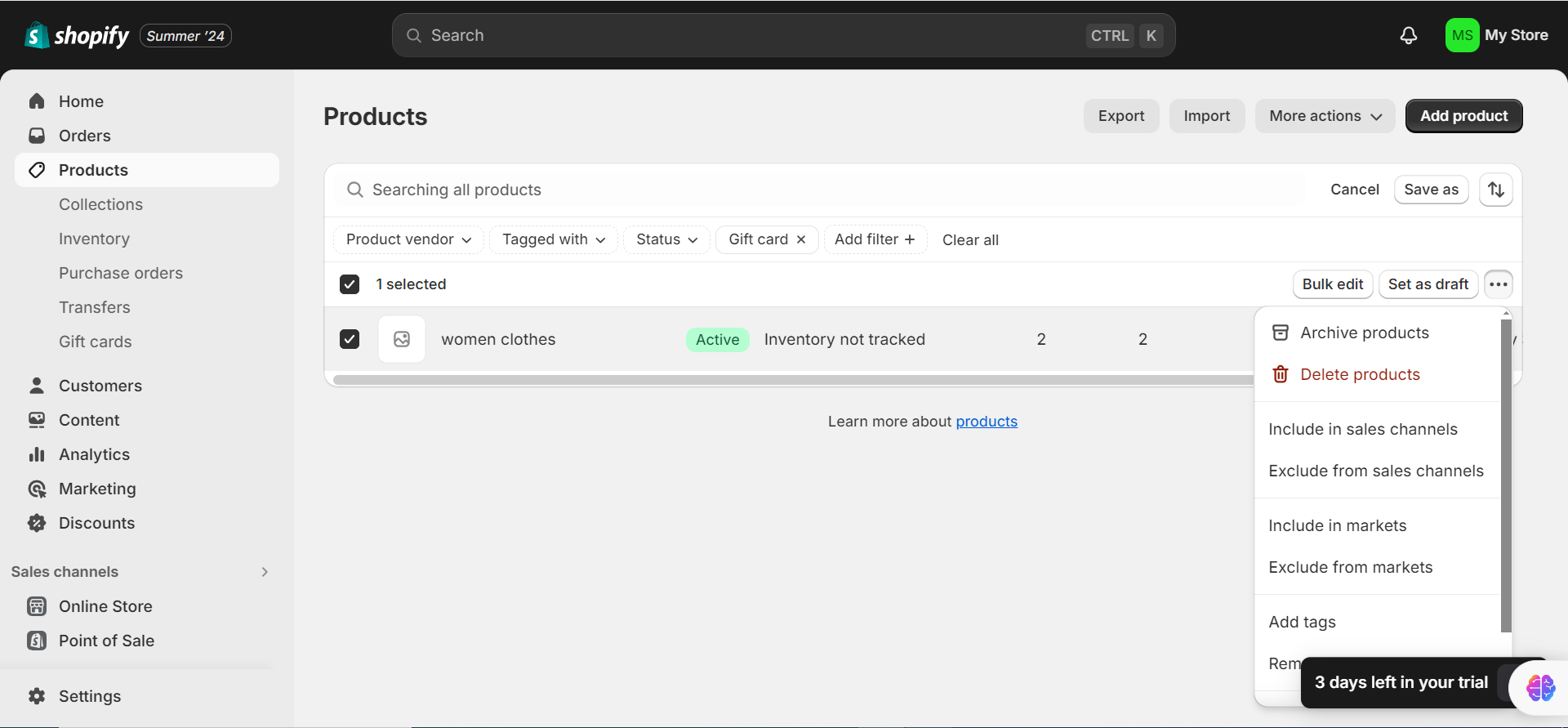
And done. The gift card products are deleted.
Step 1: Click on Products
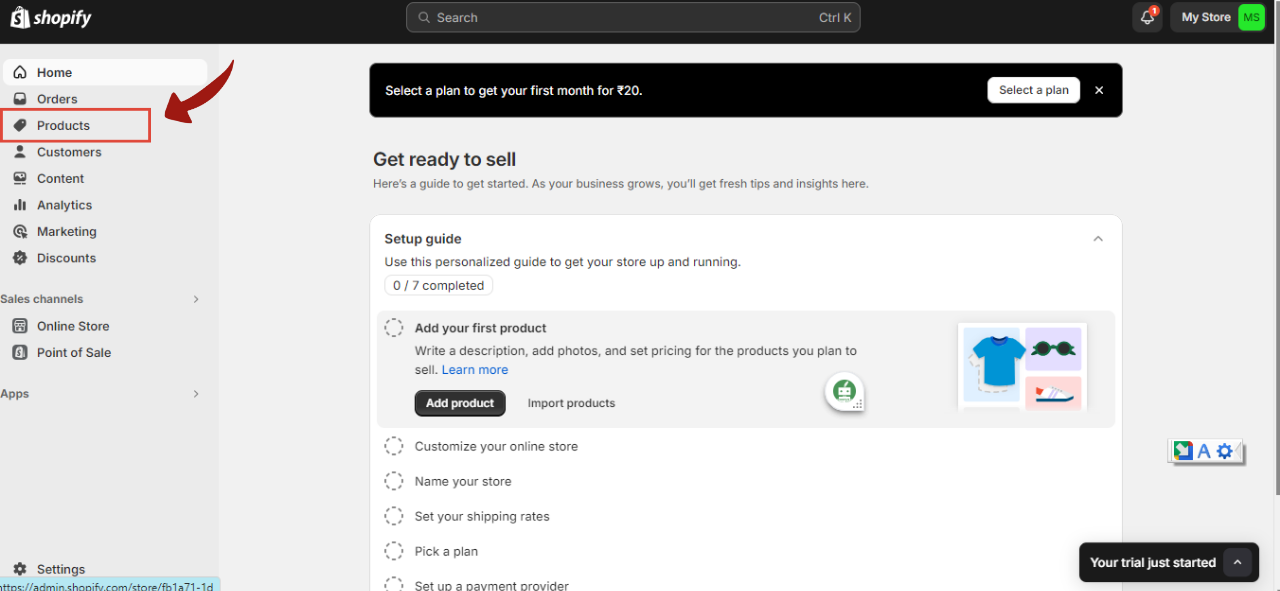
Step 2: Clicks on Gift Cards
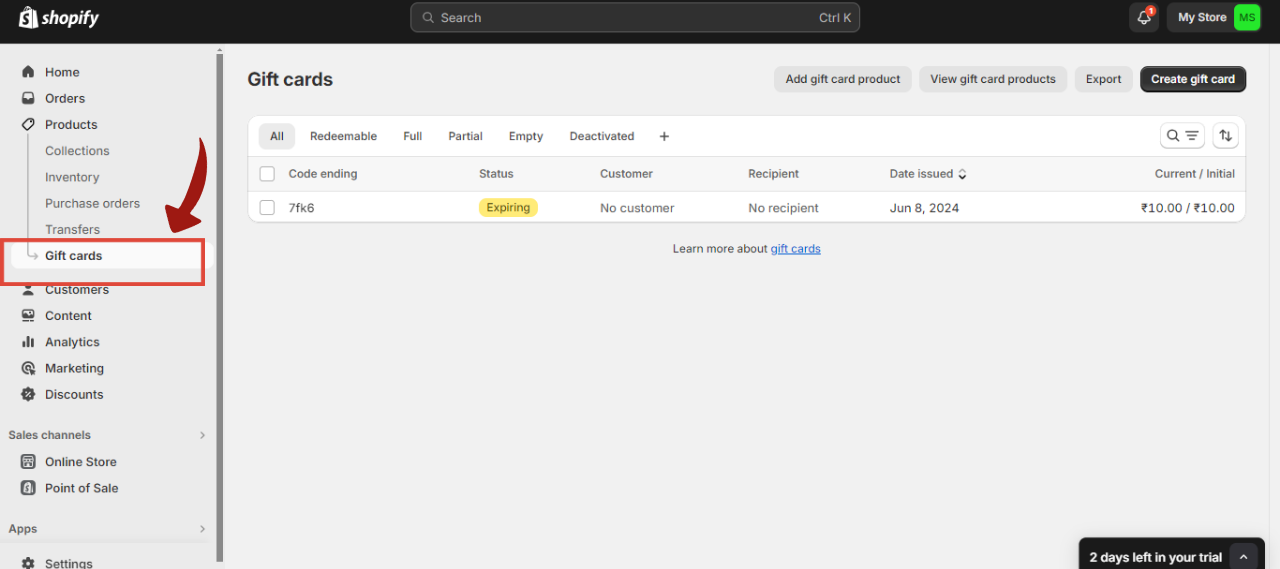
Step 3: Click the gift card code you want to disable
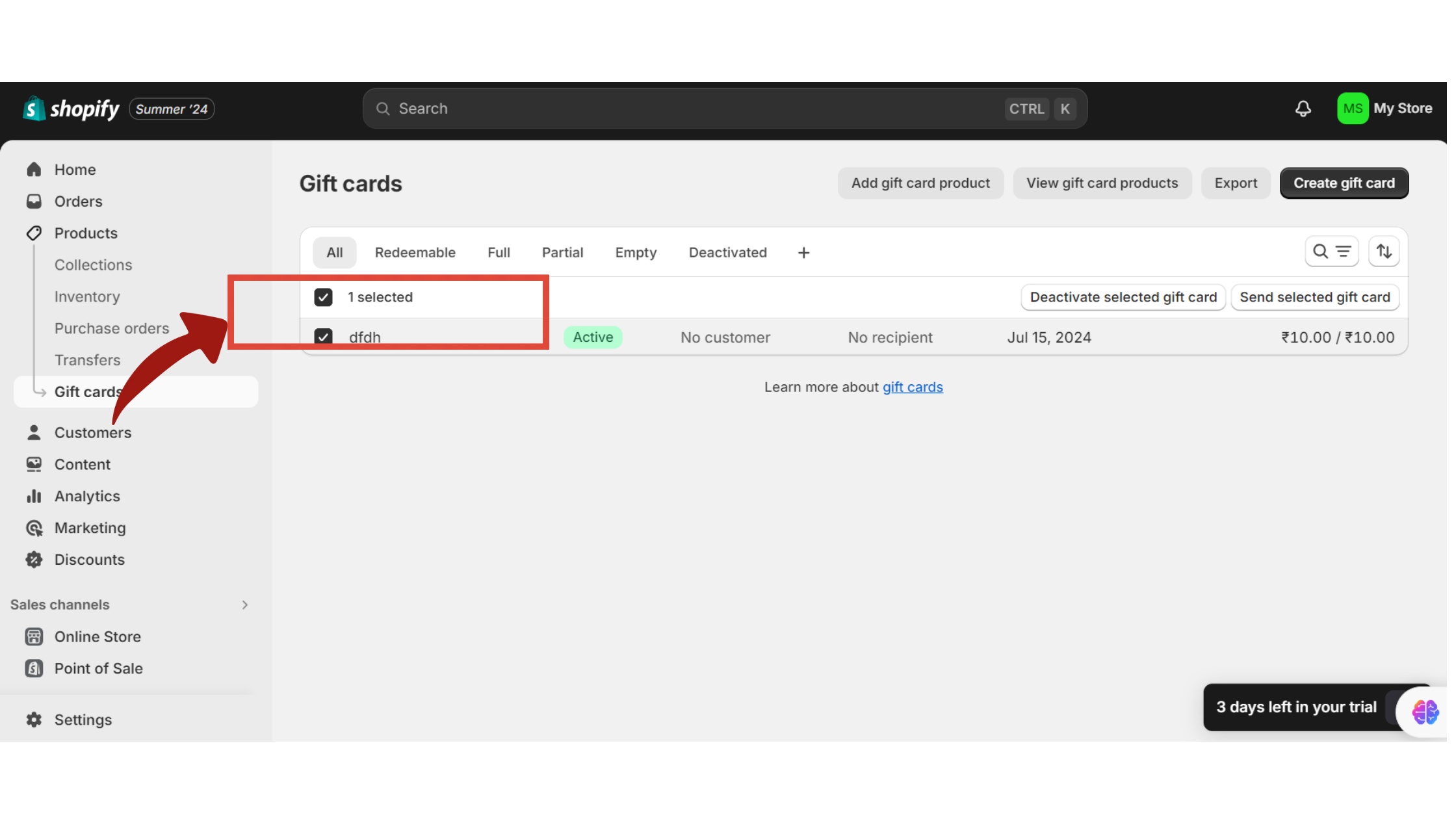
Step 4: Click on disable selected gift card
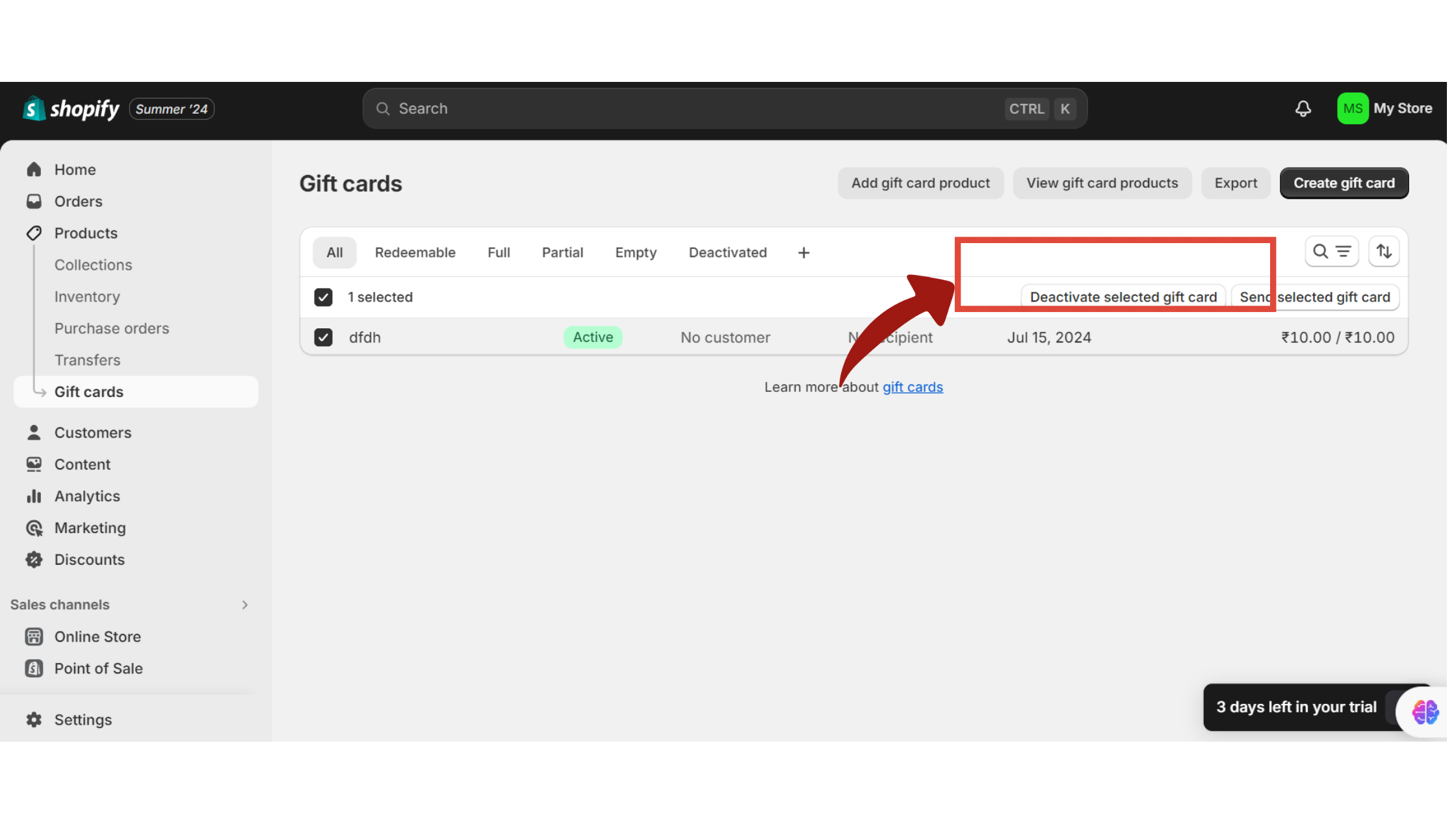
Step 5: Click on disable gift card
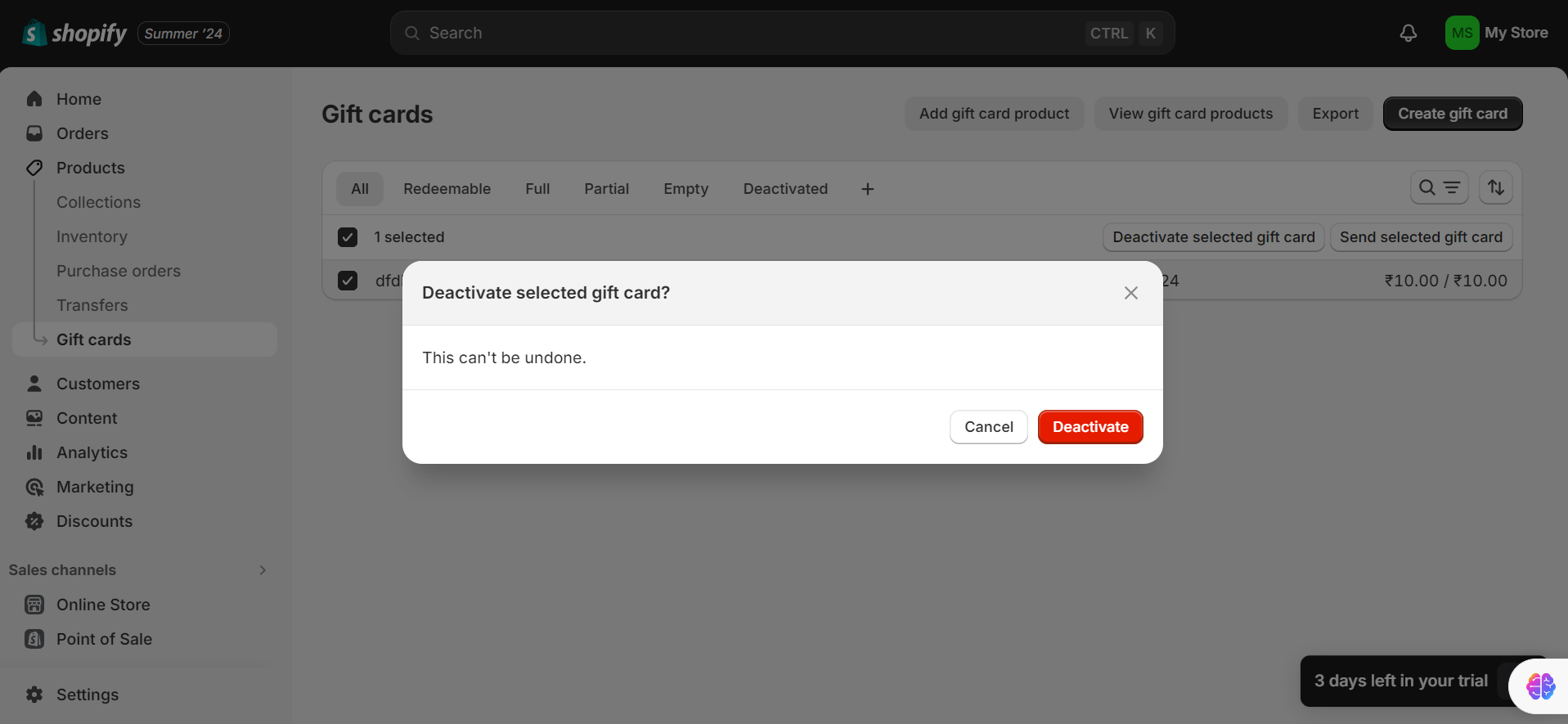
Step 6: Click on disabled
Understanding the concept of gift card fees is important for both merchants and customers. The remaining balance on a gift card is the remaining amount that a customer can use with their gift card. It’s like a wallet that’s attached to a gift card that holds the money until it’s used up or until the gift card expires.
When your gift cards are prepared, advertise them via email newsletters, social media pages, and the homepage of your website. To increase sales, create a sense of urgency with time-limited discounts or free shipping offers.
While Shopify offers a robust platform for managing gift cards, which can effectively function as store credit, there are several areas where Shopify’s default gift card features may fall short, especially for businesses looking for more tailored solutions:
| Feature | Shopify’s Default Gift Cards | 99minds Gift Card Program |
|---|---|---|
| Customization Limitations | Basic customization options, limited alignment with brand identity | Advanced customization for tailored branding and marketing strategies |
| Advanced Marketing Tools | Basic functionalities, lacks advanced promotional tools | Supports complex promotional strategies like gamified rewards |
| Integration and Flexibility | Limited flexibility, basic integration within Shopify’s platform | High flexibility, seamless integration with other marketing tools such as Bigcommerce, Woocommerce, SquarePOS, etc. |
| Refund Options | Allows gift cards as refunds but with limited management flexibility | More straightforward and flexible refund management |
For businesses aiming to provide a more tailored, engaging, and integrated store credit or gift card experience, 99minds offers significant advantages over Shopify’s default capabilities. To explore how 99minds can enhance your store credit program, visit 99minds.
Whether you’re just starting or looking to expand your reach, gift cards are a versatile and effective way to connect with customers and generate revenue. So take the plunge and set up your gift cards on Shopify today to see how it can take your business to the next level.